Google Docs came out 18 years ago—it’s old enough to vote—and yet by default it only offers a couple dozen fonts. But it’s easy to add more.
The bad news: you can’t download a TTF or OTF file and use it in Google Docs. The good news: Google offers over 1,600 fonts and you can add any of them to your documents and presentations. To get started, click the font drop-down. At the top you’ll see a More fonts button.
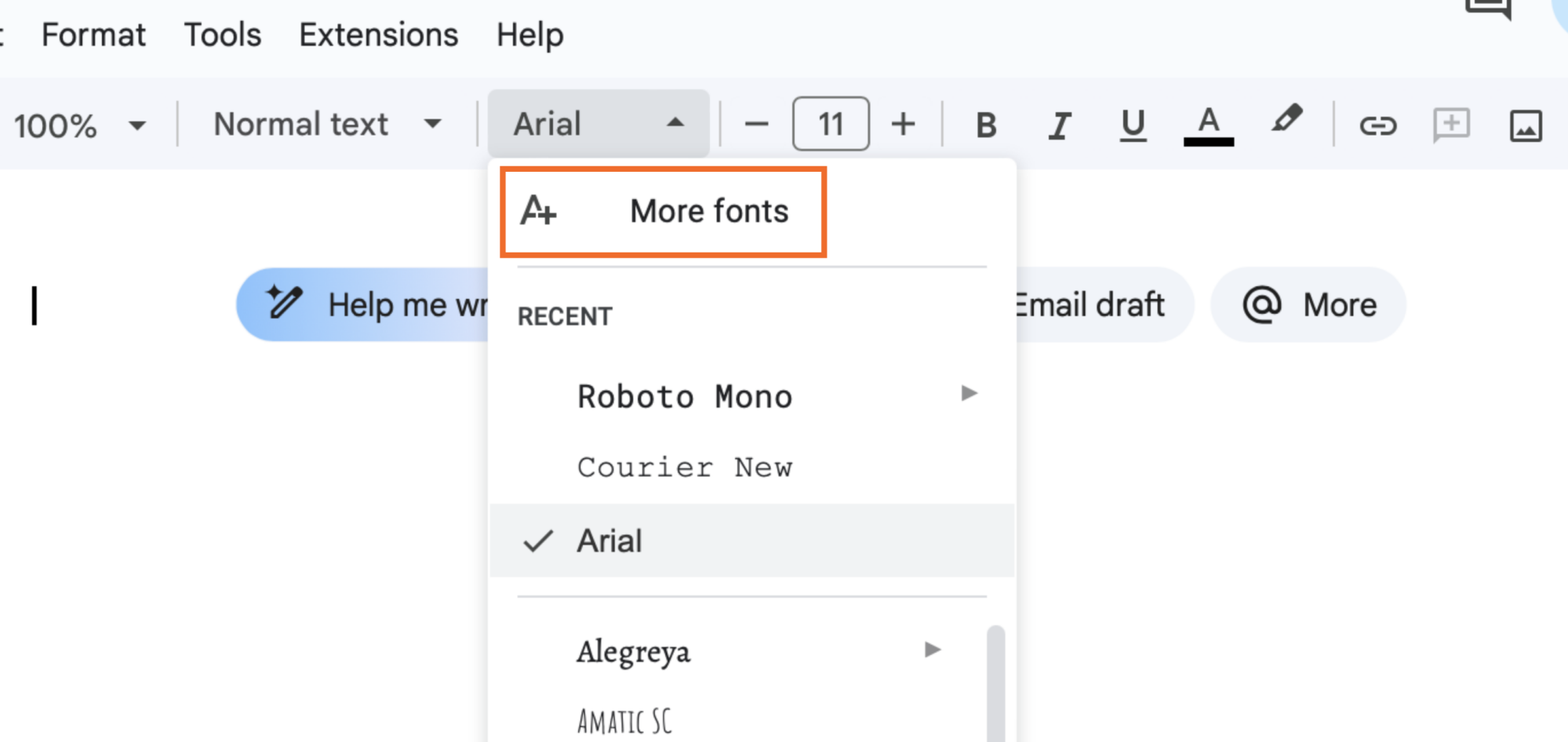
Credit: Justin Pot
Click this and scroll through Google’s complete font collection.
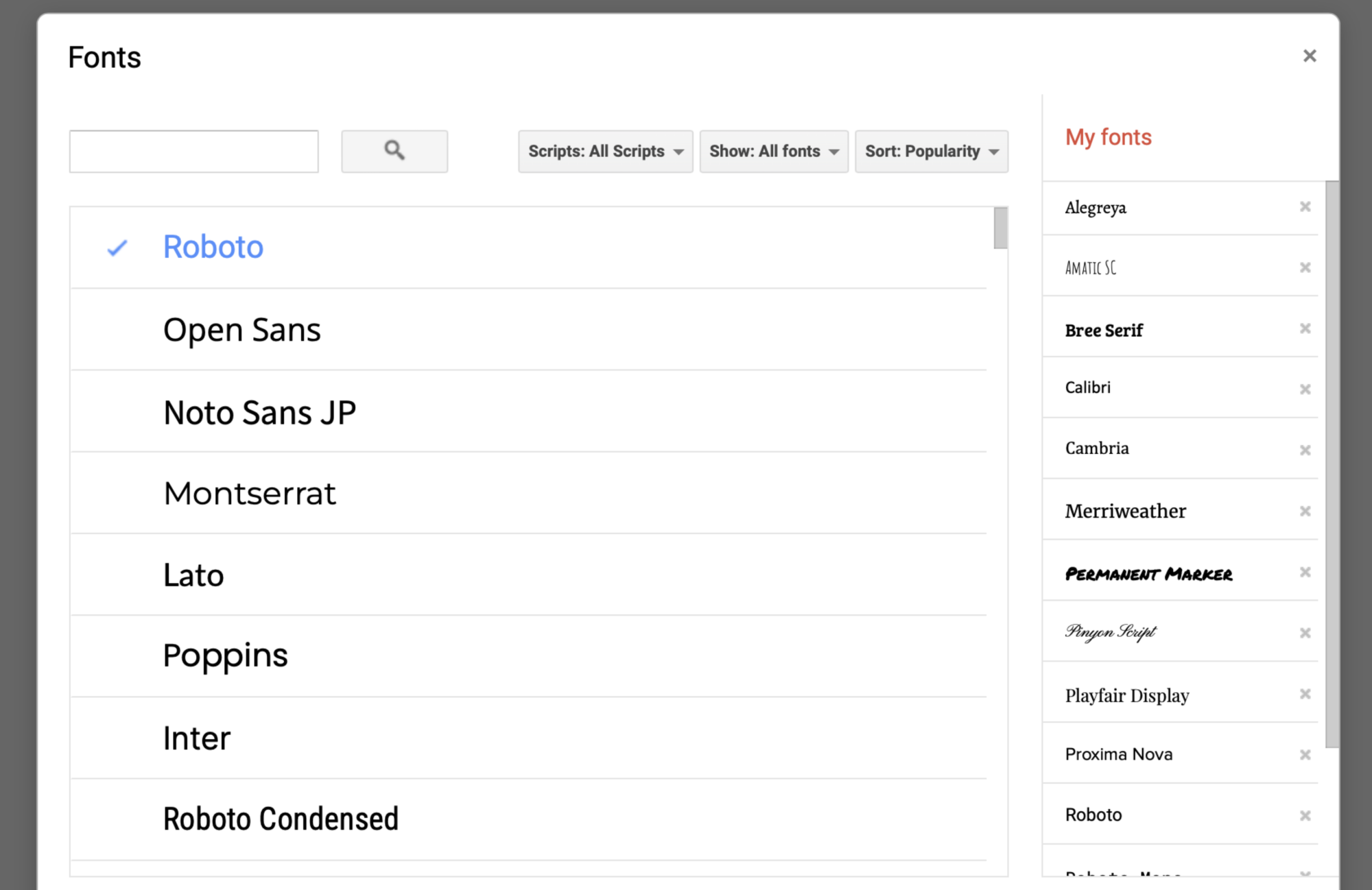
Credit: Justin Pot
The left panel has all the fonts you can add—click any font and it will be added to your list of usable fonts in Google Docs. The smaller panel on the right includes all of the fonts currently offered in Google Docs—click the “X” next to any of them to remove them from your font book.
There are also a few filtering options. I recommend setting Scripts to “Latin,” unless you specifically want fonts that focus on other character sets. From there, you can filter by type.
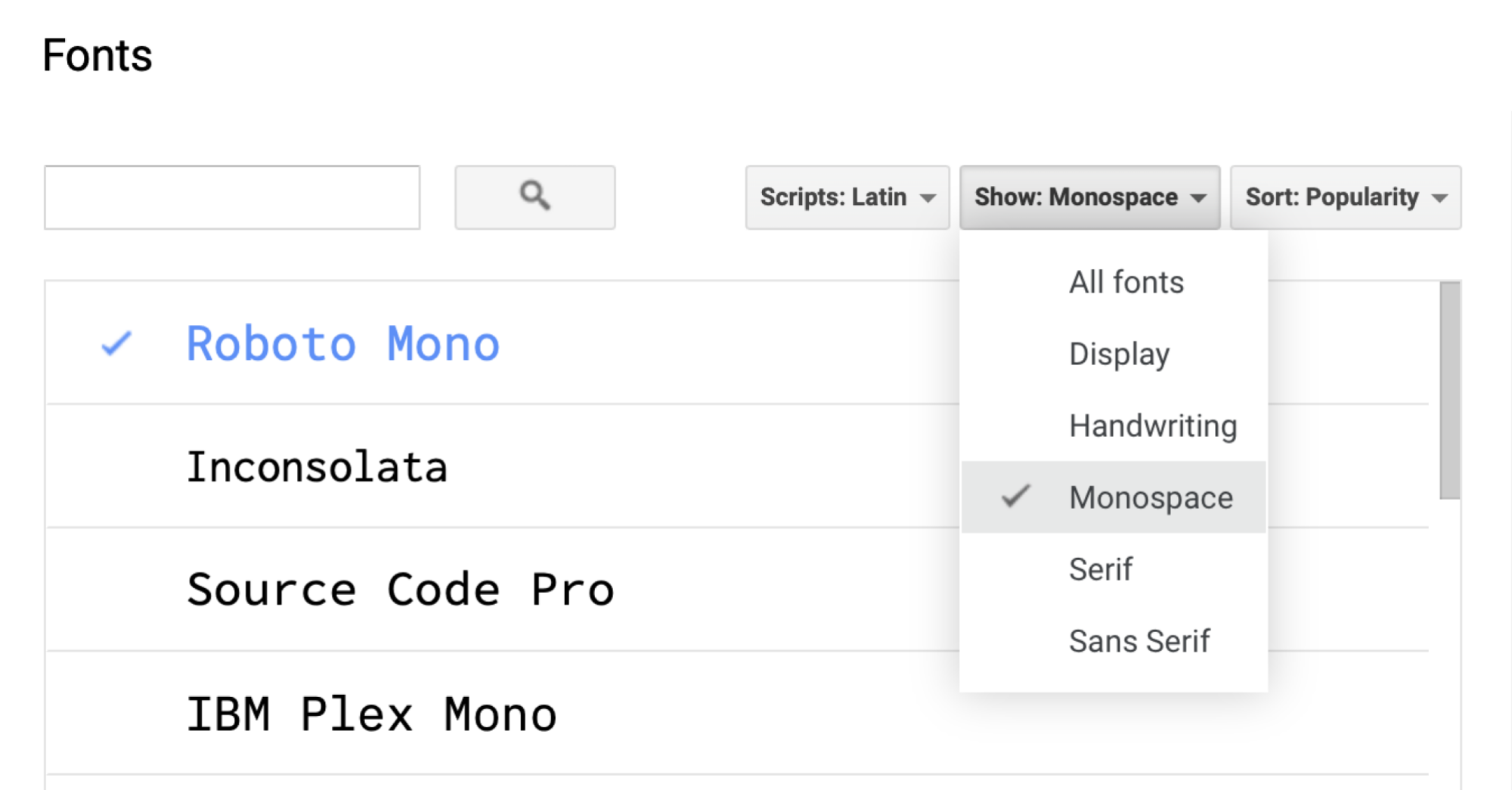
Credit: Justin Pot
Display features decorative fonts, like the kinds of things you’d use in a banner, or a novelty headline. Handwriting includes only fonts that resemble human handwriting (if you’re looking for a replacement for Comic Sans, it’s in there). Monospace fonts are all the same width, which is useful in many cases. And then there’s the classic Serif and Sans Serif divide; choose a category depending on how much you enjoy decorative lines at the tips of your letters.
You can add as many fonts to your list as you like. The problem: it can be a little hard to find the good ones.
A couple easier ways to browse Google’s fonts
The interface for browsing fonts in Google Docs isn’t great, to say the least. The preview isn’t very big and there’s not a lot in the way of filters. That’s why I recommend you head to fonts.google.com instead.
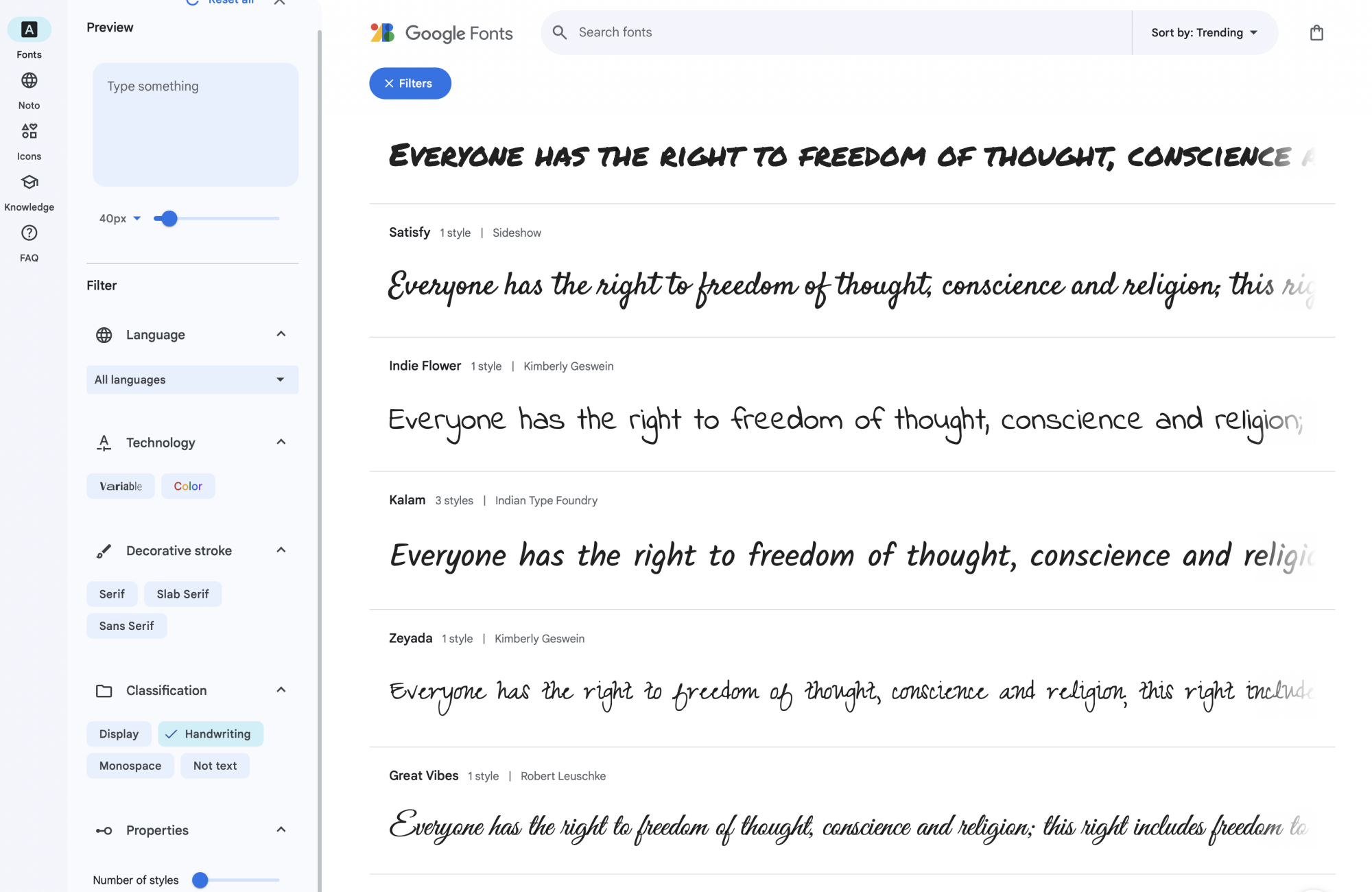
Credit: Justin Pot
Every font has an extensive preview—it’s at size 40px by default but you can increase the size to see more detail. You can type whatever you want for the preview. There are also more options for filtering. Once you find one you like, you can head back to Google Docs and search for the ones you like in order to add them.
If you’d rather have an interface like this built into Google Docs, though, there’s Extensis Fonts.
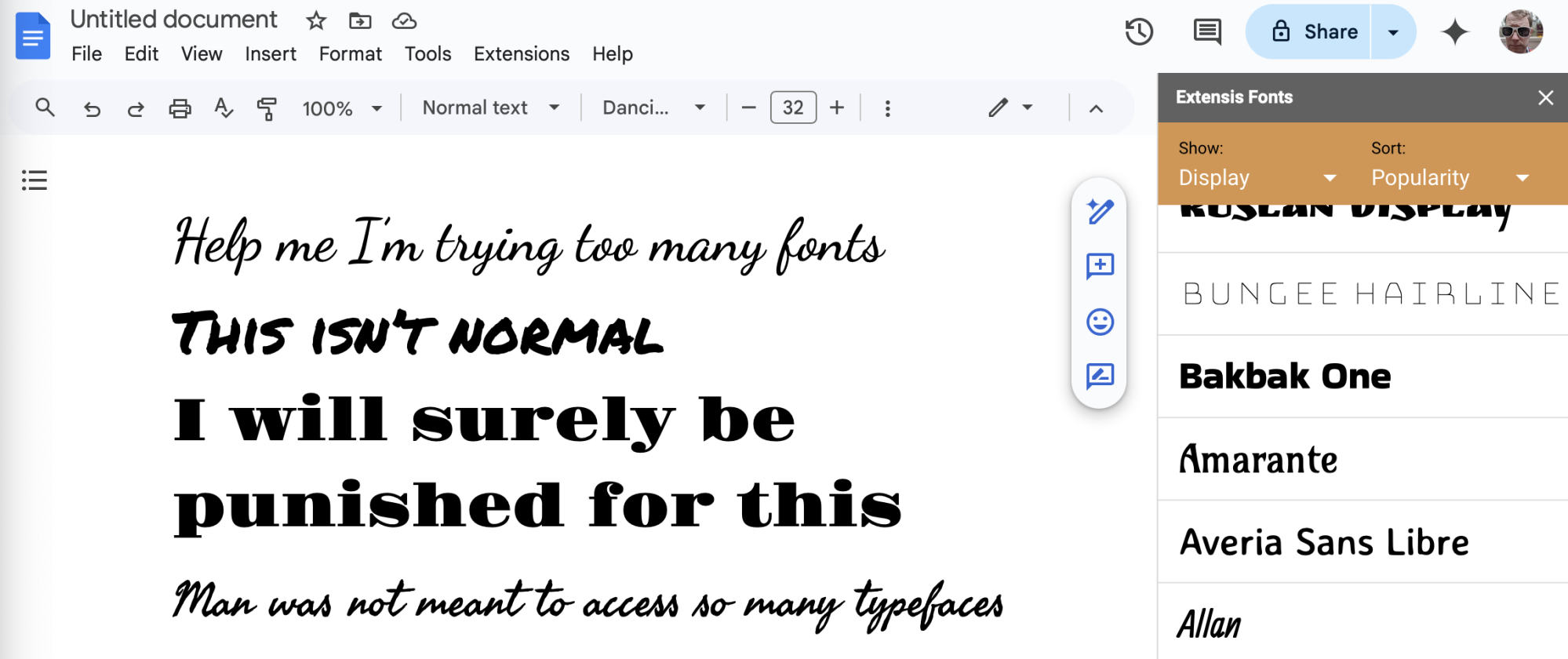
Credit: Justin Pot
This free extension adds a sidebar that allows you to try fonts on the fly. Just highlight some text and click a font. Note that any font you try this way will be added to your font list in Google Docs—you might need to clean them up later.

Comentarios recientes