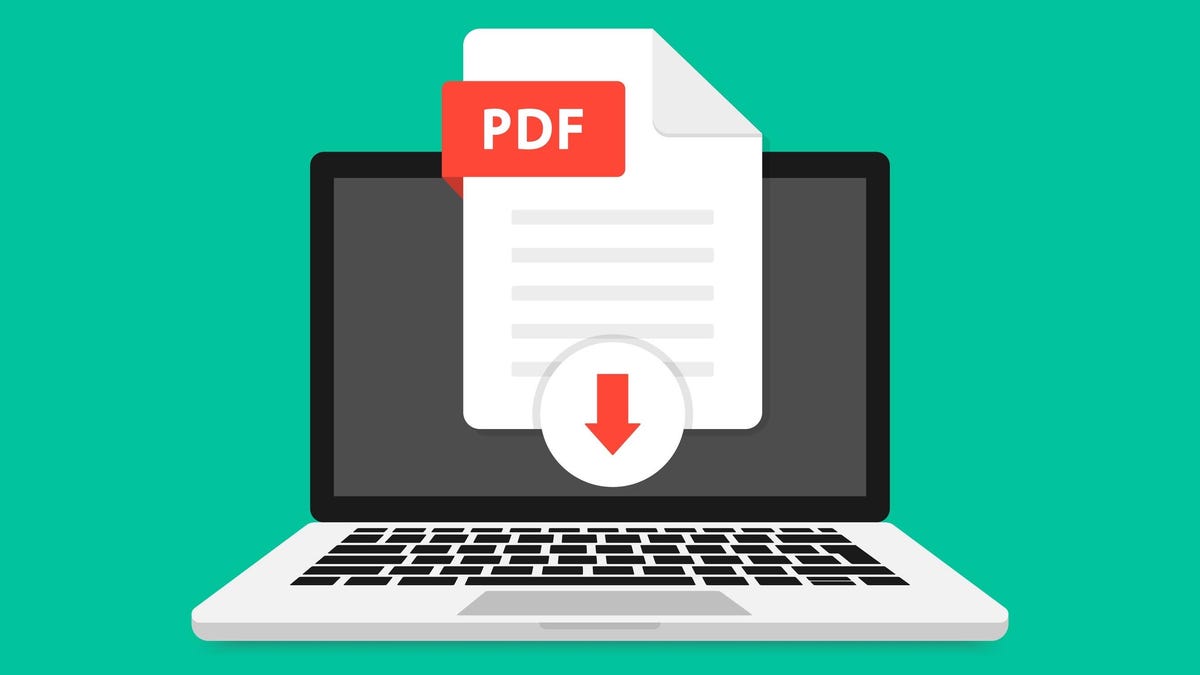
Have you ever noticed how strict websites are about PDF sizes? Whether it’s uploading a resume, submitting a school project, or sending an important file to a colleague, most of us have probably found ourselves needing to compress a PDF to meet a website’s clandestine PDF size restrictions.
Advertisement
While Adobe Acrobat DC is the best way to compress PDF files, the compression feature is only available in the paid version of the software. There is a seven-day free trial available if you haven’t used the app before, but you’ll have to pay once your free week is over. Luckily, there are several free ways to squeeze a PDF down to a more manageable size on PC and Mac in no time.
Make your PDF smaller with Adobe online (Mac, Windows)
Adobe has a free online PDF compressor that anyone can use. While it only supports files up to 2GBs or smaller, that should be enough for most users, and there are three levels of compression—high, medium, and low—to choose from.
- Open the Adobe Acrobat Online PDF compressor.
- Click “Select” to upload a PDF, or drag-and-drop the file from your computer onto the page.
- Pick the level of compression you want, then click “Compress.”
- Click “Download” to save the file to your device.
Shrink your PDF with MacOS Preview (Mac)
Mac users have a built-in PDF compression tool in the Preview app.
- Open a PDF file in Preview.
- Go to File > Export or File > Export as… if you want to export the compressed copy with a new name.
- Set the Format to “PDF.”
- Select “Reduce File Size” from the Quartz Filter drop-down menu.
- Click “Save.”
Compress your PDF with Wondershare HiPDF (Mac, Windows)
Wondershare offers a free PDF compression tool available from the HiPDF website as a browser extension or as an offline desktop app.
Like the Adobe Online Compressor, HiPDF lets you choose between three levels of compression, but only supports files up to 10MBs or 50 pages long, and free users can only convert two files per day. These restrictions are lifted for Pro version subscribers (starting at $6/month for web, $8/month for web and desktop), and the pro version can even compress multiple files at once.
G/O Media may get a commission
For now, though, we’ll cover how the free version works:
- Open the HiDPF compression page.
- Click “Upload” to select a PDF saved on your computer, or click the down arrow button to upload from your OneDrive, Dropbox, or Box cloud drive.
- Click “Add” to upload additional PDFs to compress.
- Use the slider to select your desired level of compressions.
- Click “Compress” to start the compression process.
- Click “Download” to save the compressed file.
Advertisement

Comentarios recientes